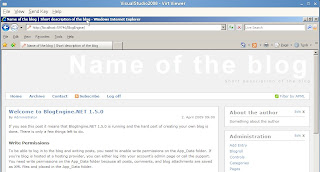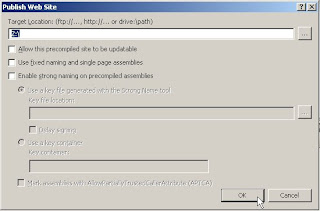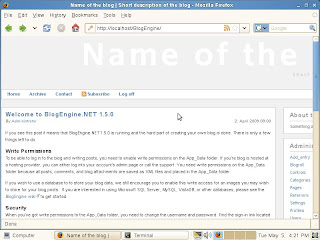UPDATE (22 Jul '09): Ron Terry has uploaded his virt-tools RPM package online at
http://download.opensuse.org/repositories/home:/roncterry/ . Hence, with regards to point 4 below in this entry, you could simply download and install the
virt-tools-0.1.0-4.1.noarch.rpm and use the
sparsify-disk script. Thanks Ron!

I had to conduct a demo of a product that only works on Windows. I could spend time to setup a Windows 2003 environment in Xen and then install the product/s and perform the necessary demo configurations etc... but my colleague have it all setup and ready to rock in a VMWare image... heheheh... let the fun begin!
 PS:
PS: Yes, I could simple reboot SLES 11 and use VMWare Server but I had all my other demos in Xen... besides, I really dig the fact that I can have virtualization capabilities using open source software.
1) Using the
qemu-img-xen tool in SLES 11, I was able to convert the VMWare VMDK file (single file) into a raw sparse file. If your VMDK is split into multiple files (2GB each - gotta love FAT), you can use
vdiskmanager (a VMWare tool) to combined all these little files into a file before using
qemu-img-xen.
qemu-img-xen convert demo.vmdk -O raw disk0That's all there is to it... EASY!... oh... unless of course, you have my luck and the original Windows VM is virtualized on VMWare using SCSI disk drivers. You can take a look at the
VMX file to verify. Or you could attempt to boot up the Windows VM in Xen and have it hang with the all so familiar
BSOD (Blue Screen of Death).

2) With many Thanks to
Mr Ian Blenke and his blog entry, I managed to overcome the "Windows VM using SCSI disk drivers and will not boot up in Xen because the disk is now IDE" challenge. The trick is to simply copy the appropriate IDE drivers and merge additional registry entries into the Windows VM. Next, perform step 1 and that's it!

For Windows 2003, the IDE drivers can be found in
C:\WINDOWS\Driver Cache\i386\driver.cab. I extracted
pciide.sys and copied it to
C:\WINDOWS\system32\drivers\ directory. Additionally, check and ensure that
Atapi.sys,
Intelide.sys and
Pciidex.sys are also in
C:\WINDOWS\system32\drivers\The additional registry entries and instructions on merging with existing registry can be found at the latter half of the very long page at
http://support.microsoft.com/kb/314082/3) Optionally, probably a good idea, I downloaded the latest Virtual Machine Driver Pack for Windows from
http://download.novell.com (search term "virtual machine driver pack"). Direct link for this at time of this writing is
http://download.novell.com/Download?buildid=vscGA_iLH5k~Download Windows driver directly into the Windows Xen VM and double-click to install. Done!

I did notice an improvement in overall speed during boot (I/O bound) and when copying files over the network (Network I/O).
4) Finally, I did some spring cleaning within the Windows Xen VM... managed to reclaim 6Gb of hard disk space. Now comes the next labourious bit, I need to re-sparsify the disk so as to translate this disk usage savings onto the physical hard disk drive. With much Thanks to
Ron Terry, I managed to do just that by a wonderful script he provided.
Since I did not get his kind permission to put that script up in the public domain, I will describe the process (and commands) in sparsifying the disk.
a) Mount the Xen disk on dom0:
xm block-attach 0 file:/directory/disk0 xvde wmount /dev/xvde1 /tmp/disk1b) Use the dd command to fill up the rest of the empty spaces with zeros.
dd if=/dev/zero of=/tmp/disk1/zerofile bs=1Mrm /tmp/disk1/zerofilec) Unmount and detach the Xen disk from dom0:
umount /tmp/disk1xm block-detach 0 51776 -fd) Make a copy of the Xen disk with the cp command and --sparse=always flag:
mv disk disk.tmpcp -a --sparse=always disk.tmp diskPS: Please ensure you have 1.5 to 2.0 times the disk image file (disk0) of free hard disk space on your system.
Life is good again.