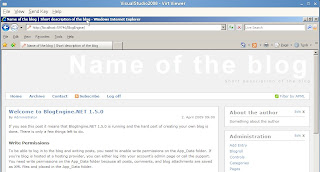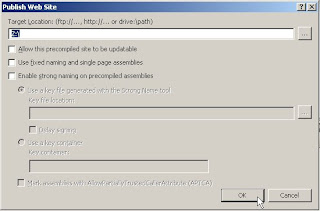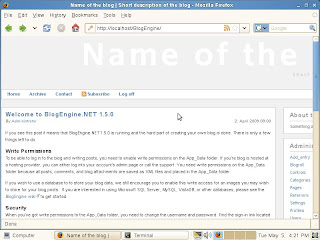In accordance to their ability, the rich man gave the first manager 5 Talents. Coincidentally, Talents is the measure of currency in this country and its estimated to be approximately USD$1,000 per Talent. He gave 2 Talents to the second manager and finally, to the third manager, he gave 1 Talent.
The first manager put his 5 Talents to work, through shrewd investments, and gained 5 more. The second manager also put his 2 Talents to work, in various financial instruments, and gained 2 more Talents.
The third manager, the One Talent Manager, decided that it was too risky and took a more conservative approach... especially in times of economic uncertainties, high unemployment and negative market sentiments etc. To safe guard against these dark and trying times, he converted his 1 Talent into gold bars. He then dug a big hole in his backyard and buried the gold bars. He would spend an hour every evening standing in his backyard feeling secure that his employer's fortunes are safe under his care.
Soon, the rich man returned from his journey and summoned his 3 managers to give an account of their activities. The first manager reported that he has generated another 5 Talents from his initial capital and has a total of 10 Talents. The rich man was pleased and gave him 10 more Talents to manage.
The second manager reports that he too has a 100% increase from his initial 2 Talents. The rich man was pleased and gave 4 more Talents for him to manage.
Finally, the third manager (the One Talent Manager), presented 1 Talent worth of gold bars to his employer. He justified his conservative approach to fund management by citing economic uncertainties, fluctuating rates and negative market sentiments. He felt he has not put his employer's fortunes at risk and proudly returns what was given to him.
The rich man took the 1 Talent worth of gold bars and gave it to the first manager and fired the third manager. "The least you could have done is to put this 1 Talent in a bank and earn interest on it. You are lazy and fearful of many things." said the rich man.
The above story is my adaptation... the original story has been handed down many generations for over 2,000 years and can be found here - [Link]
Here are my thoughts on the story of the One Talent Manager:
- In any time and in any circumstance, inaction through fear is the wrong action to take. Conversely, many actions through a lack of knowledge and wisdom is just a busy schedule with little results... that is another story for another time...
- If you have an ability, use it and see it grow and increase as you participate and contribute with like-minded individuals. If you choose to withhold, you will loose that ability through inaction.
- There are many who prefer to hold on to what they have and what had worked for them... its only human to crave safety... however, have we considered the cost of denying new (OSS) trends and opportunities and vehemently and emotionally hold onto the past?
I do not want to be a One Talent Manager.