I'm quite surprised this capability is not included in the base openSUSE 12.2 install since we have OSS version of the Adobe PDF reader (Okular).
Scenario/Use Case:
You need to print out a document directly into a PDF format file, instead of killing trees. Some examples are:
- Printing online receipts directly into a PDF for your electronic filing
- Converting some page or document into PDF format using the Print function
Solution:
To verify you do not have the ability to print to PDF, open up Firefox and point it to http://localhost:631. At the CUPS page, login with your root ID and password and click on Printers tab at the top of the page. It should be empty (if this is after a clean install) or it should have a list of previously configured printers (either USB-direct or Network).
1) Open up another tab in your web browser and point it to http://software.opensuse.org/search
2) In the search field, enter "cups-pdf" and wait (1-2 secs) and the results should show up.
3) (Optional) You may want to Click on the settings/spanner icon next to the Search button to verify you are searching against the openSUSE 12.2 distribution. Noticed from the drop-down list that openSUSE embraces other Linux distributions as well. Advert here for the openSUSE Build Service (or OBS).
4) Expand (click) the openSUSE 12.2 link under the cups-pdf package followed by clicking on the "Show unstable packages" to reveal a 1-click install of cups-pdf for openSUSE 12.2. You can safely ignore the unstable packages warning... come on, live a little eh?
5) Click on the 1-Click Install link and follow through to install the cups-pdf package.
6) Verify that you have ability to print to PDF by going back to the CUPS page (the other tab in Firefox pointed to http://localhost:631)
7) One final customization, the default output directory for the PDF document you print is in /var/spool/cups-pdf/${USER}, where {$USER} is your username. For me, I edited the config file at /etc/cups/cups-pdf.conf and under the "Path Settings" section, changed it to /home/han/Documents/Print-PDF/ so I can easily find the document from my Dolphin file browser.
Hope this entry helped save you the time & effort to get this functionality on 12.2.
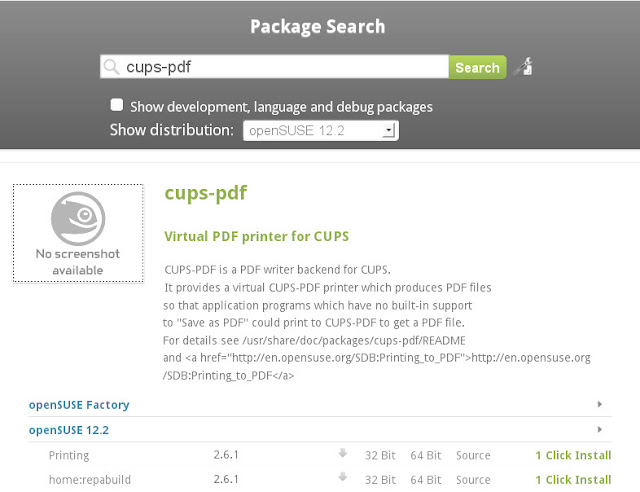
Same problem, the pdf printer in old versions not present in 12.3. Tried this and worked. Thanks!
ReplyDeleteAlex
Great! :) Glad it helped.
Delete